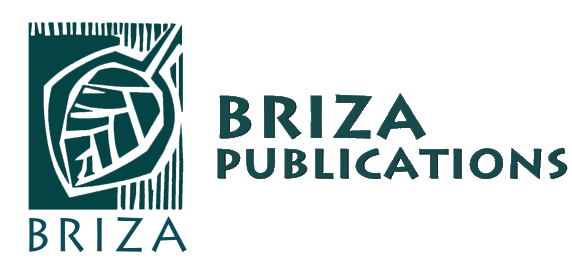More than one sound file can be stored on your Callfinder® so you are able to use one Callfinder® for different of our Callfinder® ready books. You will need to purchase additional sound files if you would like to use your Callfinder® for other of our Callfinder® ready books.
After purchase, the sound file will be emailed to you with instructions. Read the instructions that were sent to you carefully, then follow these steps to load the sound files onto your Callfinder®.
Please note: If you purchased a package or bundle deal from us, the sound files will already be stored on your device.

Step 1
Download the sound file
- Open the link by clicking on the download button in the email sent to you
- Download the sound file from the web link you were emailed by clicking on the download button in Smash or WeTransfer.
OR
- Copy and paste it to the top url bar of your web browser.
- Click enter to start the download onto your computer.
- Once the download is finished, right click on the downloaded file at the bottom of the browser screen and select show in folder. This will take you to the place your file has been downloaded on your computer.

Note: Do not try to open the sound file.

Step 2
Connect your Callfinder® to your computer
Connect your Callfinder® to your computer, using the Callfinder® USB cable that came with your purchase. Plug the USB cable into the USB port on your Callfinder® and connect the other end of the USB cable to the USB port on your computer.

Step 3
Find and open the Callfinder® drive
- Your computer will identify the Callfinder® as an external drive/USB drive/Removable disc.
- Double click to open your Callfinder® drive. The drive will contain several folders – the EBOOK or BOOK, MP3, RECORD folders. Double click to open the EBOOK or BOOK folder.

Step 4
Load the sound file to your Callfinder®
- Copy the new sound file from where you have saved it and paste the file into the EBOOK or BOOK folder in the Callfinder® drive.

OR
- Drag the new sound file you downloaded and drop it into the EBOOK or BOOK folder in the Callfinder® drive.
- Wait for the download process to finish before disconnecting your device.
Note: Do not try to open the sound file.
Note:
- The link emailed to you will be active for 7 days so make sure you download it before it expires.
- Should you experience any difficulty downloading your sound file with your current browser, try using Google Chrome or Firefox instead.