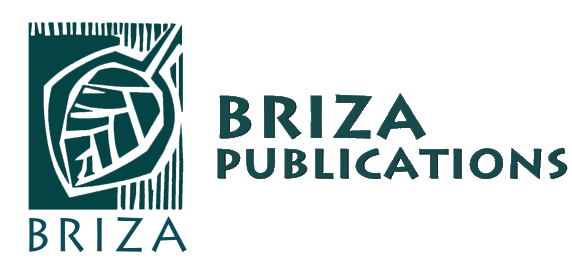More than one sound file can be stored on your Callfinder® so you are able to use one Callfinder for other of our Callfinder ready books. Follow these steps to switch between accessing different books.
This can only be done when you have purchased and loaded more than one sound file on your Callfinder® device.

Step 1
Switch on your Callfinder®
To turn it on, press the middle, see-through On/Off power button for 5-8 seconds and let go!! A blue background light will go on and a sound will play to indicate that the Callfinder® is switched on.
It will take at least 2 to 3 seconds before the Callfinder® is operational.

Step 2
Activate different sound files
Switch between different sound files by touching the front cover of the book with the tip of your Callfinder® for five seconds.
Wait at least 3 to 4 seconds before touching the first picture in the book. Repeat this process when switching between different Callfinder® ready books.

Switch to the Talking Dictionary
When switching between languages in The Talking Dictionary, touch the relevant language sticker on the front page. Hold the Callfinder® tip for approximately 8 seconds on the activator sticker until you hear a ding sound. The correct language sound file will now be activated.
Note:
You can only switch between different sound files and books if you have purchased and loaded more than one sound file on your Callfinder®.